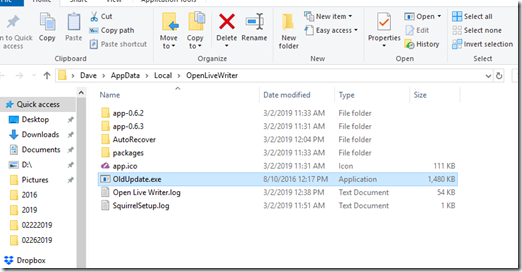Ok, SOME PEOPLE don’t like to install “Beta” programs. In Computer Language, the term “BETA” means “Beta Version” … which means it is a unfinished version released to either the public, a select few, or whoever signs up to beta test. With Open Live Writer (OLW), this new “Beta Version” that I came upon today “MIGHT” be the only fix out there…then again, they (those who work on this open software protect we call Open Live Writer) may be getting ready for a new update release. Essentially, this “Beta Version” is OLW 6.3, released through a OLW Twitter post back on January 19th…and has been changed a few times to fix some installation errors. The ONLY place I have found where OLW mentions the beta is on twitter, and this was after Thanis Lim commented today on the blog posting I did back in January. The version that has problems posting pictures is OLW 6.2, and was released back in May 2017. I loaded this new Beta Version, following the directions I am providing below, and had OLW up and going in a matter of a few minutes.
By now I am sure you blog followers who don’t use OLW or don’t blog yourself, have either left today’s posting…or will do so soon. I provide this information for those who still want to use OLW, and continue their blogs.
Above is the Open Live Writer Twitter Account. Click on the image and it will take you to the OLW Twitter page. The first tweet on the page is what they call an anchor page, which announced the new OLW back in 2015, which replaced what was called Windows Live Writer. The second tweet down is the posting which announced this beta fix version (and I saw that Thanis Lim made some comments here too). YOU don’t need to look at this twitter page in order to load the beta, but I offer it only to provide you the proper information so you can see that this beta version is authentic, and endorsed by OLW. Now, IF you want to use this version, follow these FOUR steps below.
STEP ONE
Go to your Google Pictures Albums (https://photos.google.com/albums) and be sure to rename any and all albums which say “Open Live Writer”. Be SURE to NOT delete any of these albums…if you do, you will lose all your pictures on published blogs that link to any album you delete. HOWEVER, renaming albums does nothing to past blog pictures. Personally, I renamed my albums OLW1, OLW2, etc. I did not worry about keeping them in sequence of when they were created…I just renamed them all. DO NOT make an empty album of the same name, if there is a album, empty of full, named Open Live Writer, you will get a 404 error when you try to publish.
STEP TWO
Find on your computer where the OLW program is located at. IF you have an icon for OLW on your desktop, or on your taskbar, you can find this out by right clicking on the icon and looking at properties. By doing this, you will see a new small window open that looks like this below:
Click on the “Open File Location” and an explore folder will open that looks a bit like the one below:
Differences YOU will see on your computer compared to the image above is that in the image above is that I already renamed the “Update.exe” file to “OldUpdate.exe” (highlighted in blue). “IF” you don’t rename or delete this file, when you start up the beta version of OLW, it will open multiple times because it will keep looking for a new updated version of OLW...it does not recognize that this beta is an update. Also, in the folder above YOU will probably see a OpenLiveWriter.exe file, AND you will not see the “app-0.6.3” folder. Loading the new beta version creates the new folder, and moves the "exe" file into that folder...so don’t worry about any of that stuff…all you need to do for Step Two is remove or rename the “Update.exe” file.
STEP THREE
It is now time to load the new Beta Program…and this is easy and seamless. The program can be found at this link: https://ci.appveyor.com/project/dotnetfoundation/openlivewriter/builds/21747043/artifacts
The file you want to click on is this one below:
Doing so will start the download process in your browser. Depending on your Internet connection, it should not take very long because it is only a 5 MB file in size. When download is complete, you need to install it as you would any other program you download through your browser. Since each browser is different, you will need to figure this out yourself. When install is complete, it will automatically open up the Beta OLW.
STEP FOUR (FINAL STEP)
You are probably anxious to see if the beta version works…but eventually you are going to close OLW and step four is just making sure that any shortcut you have for OLW works. I found that the icon on my desktop, and the one in the start programs area when you click on the windows start button normally found at the bottom left of your computer screen, each worked. The one on the taskbar did not…so I just deleted it, and dragged the icon on my desktop down to the taskbar and all is well. Again, you may or may not have an icon on your desktop or in your taskbar...that is something you would have done while using the older version of OLW.
WARNING – Since you now have the beta version 6.3 on your computer, when you start it up OLW does not check to see if a newer version is available. So periodically YOU will need to visit openlivewriter.org to see if they have a new updated 6.3 (non beta) version available, or follow OLW in twitter where they are sure to tweet out that a new version is available, or just watch other blogs, someone will mention it sometime. Other than that, you are good to go. (Openlivewriter.org does not even mention this beta version…frankly, makes one wonder how much longer OLW will be around...who will fix it the next time Google-Blogger make a change in something?)
NOTE: I am not sure how this beta version bypasses publishing photos to Google Photo, but from what I can tell, it skips that step. Other places which give information about installing this beta version are found here:
Thanis Lim’s Blog: http://www.thanislim.com/2019/03/how-to-fix-open-live-writer-error-400.html
Hacking University by RISHABH JAIN: https://www.hackinguniversity.in/2019/01/fix-bad-request-photo-upload-error-blogger-open-live-writer.html
ANOTHER CHANGE