Ok, SOME PEOPLE don’t like to install “Beta” programs. In Computer Language, the term “BETA” means “Beta Version” … which means it is a unfinished version released to either the public, a select few, or whoever signs up to beta test. With Open Live Writer (OLW), this new “Beta Version” that I came upon today “MIGHT” be the only fix out there…then again, they (those who work on this open software protect we call Open Live Writer) may be getting ready for a new update release. Essentially, this “Beta Version” is OLW 6.3, released through a OLW Twitter post back on January 19th…and has been changed a few times to fix some installation errors. The ONLY place I have found where OLW mentions the beta is on twitter, and this was after Thanis Lim commented today on the blog posting I did back in January. The version that has problems posting pictures is OLW 6.2, and was released back in May 2017. I loaded this new Beta Version, following the directions I am providing below, and had OLW up and going in a matter of a few minutes.
By now I am sure you blog followers who don’t use OLW or don’t blog yourself, have either left today’s posting…or will do so soon. I provide this information for those who still want to use OLW, and continue their blogs.
Above is the Open Live Writer Twitter Account. Click on the image and it will take you to the OLW Twitter page. The first tweet on the page is what they call an anchor page, which announced the new OLW back in 2015, which replaced what was called Windows Live Writer. The second tweet down is the posting which announced this beta fix version (and I saw that Thanis Lim made some comments here too). YOU don’t need to look at this twitter page in order to load the beta, but I offer it only to provide you the proper information so you can see that this beta version is authentic, and endorsed by OLW. Now, IF you want to use this version, follow these FOUR steps below.
STEP ONE
Go to your Google Pictures Albums (https://photos.google.com/albums) and be sure to rename any and all albums which say “Open Live Writer”. Be SURE to NOT delete any of these albums…if you do, you will lose all your pictures on published blogs that link to any album you delete. HOWEVER, renaming albums does nothing to past blog pictures. Personally, I renamed my albums OLW1, OLW2, etc. I did not worry about keeping them in sequence of when they were created…I just renamed them all. DO NOT make an empty album of the same name, if there is a album, empty of full, named Open Live Writer, you will get a 404 error when you try to publish.
STEP TWO
Find on your computer where the OLW program is located at. IF you have an icon for OLW on your desktop, or on your taskbar, you can find this out by right clicking on the icon and looking at properties. By doing this, you will see a new small window open that looks like this below:
Click on the “Open File Location” and an explore folder will open that looks a bit like the one below:
Differences YOU will see on your computer compared to the image above is that in the image above is that I already renamed the “Update.exe” file to “OldUpdate.exe” (highlighted in blue). “IF” you don’t rename or delete this file, when you start up the beta version of OLW, it will open multiple times because it will keep looking for a new updated version of OLW...it does not recognize that this beta is an update. Also, in the folder above YOU will probably see a OpenLiveWriter.exe file, AND you will not see the “app-0.6.3” folder. Loading the new beta version creates the new folder, and moves the "exe" file into that folder...so don’t worry about any of that stuff…all you need to do for Step Two is remove or rename the “Update.exe” file.
STEP THREE
It is now time to load the new Beta Program…and this is easy and seamless. The program can be found at this link: https://ci.appveyor.com/project/dotnetfoundation/openlivewriter/builds/21747043/artifacts
The file you want to click on is this one below:
Doing so will start the download process in your browser. Depending on your Internet connection, it should not take very long because it is only a 5 MB file in size. When download is complete, you need to install it as you would any other program you download through your browser. Since each browser is different, you will need to figure this out yourself. When install is complete, it will automatically open up the Beta OLW.
STEP FOUR (FINAL STEP)
You are probably anxious to see if the beta version works…but eventually you are going to close OLW and step four is just making sure that any shortcut you have for OLW works. I found that the icon on my desktop, and the one in the start programs area when you click on the windows start button normally found at the bottom left of your computer screen, each worked. The one on the taskbar did not…so I just deleted it, and dragged the icon on my desktop down to the taskbar and all is well. Again, you may or may not have an icon on your desktop or in your taskbar...that is something you would have done while using the older version of OLW.
WARNING – Since you now have the beta version 6.3 on your computer, when you start it up OLW does not check to see if a newer version is available. So periodically YOU will need to visit openlivewriter.org to see if they have a new updated 6.3 (non beta) version available, or follow OLW in twitter where they are sure to tweet out that a new version is available, or just watch other blogs, someone will mention it sometime. Other than that, you are good to go. (Openlivewriter.org does not even mention this beta version…frankly, makes one wonder how much longer OLW will be around...who will fix it the next time Google-Blogger make a change in something?)
NOTE: I am not sure how this beta version bypasses publishing photos to Google Photo, but from what I can tell, it skips that step. Other places which give information about installing this beta version are found here:
Thanis Lim’s Blog: http://www.thanislim.com/2019/03/how-to-fix-open-live-writer-error-400.html
Hacking University by RISHABH JAIN: https://www.hackinguniversity.in/2019/01/fix-bad-request-photo-upload-error-blogger-open-live-writer.html
ANOTHER CHANGE



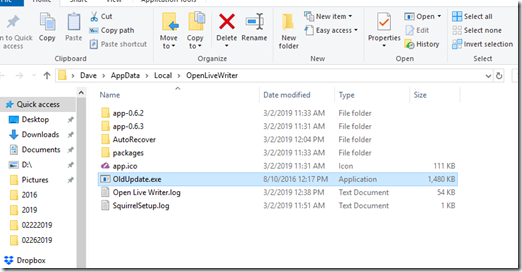


What happens on March 15 when Picassa goes away? If that what this Beta is supposed to fix?
ReplyDeleteWhen OLW broke in January, it was because it was not allowing pictures to be posted no matter if they were stored locally (like mine) or on Picasa or another picture storage place. Before, if they were on a computer (like mine) OLW would ALSO store in Google Photos. "I THINK" if they were in Picassa, they just stayed in Picasa, but they might have also been stored in Google Photos...I am just not sure. In the future, you will have to store your pictures elsewhere, because Picasa is going to be gone. You can store on your computer, on a usb drive, or a usb flash drive...that is up to you.
DeleteSorry to hear about David...it is AMAZING that he was able to do what he did for those six or seven years. Our thoughts are with you and your family...glad the grandchild was able to come by to cheer him up some...not that he ever complained.
when Al edits his photos in Picassa, a copy is automatically sent to the hard drive. when he does the blog in OLW and clicks add photo, it takes him to "this PC" pictures on hard drive. Kelly
DeleteALL of my photos are stored on my hard drive, and until the break of OLW in January, I posted right from the pics on the hard drive. If you follow step one and rename all of the open live writer albums, and continue with step 2,3 and 4, I think you will be ok. Worth a try...
DeleteI'm glad I don't use OLW or Picassa. They seem to be causing lots of problems. What can people use other than Picassa?
ReplyDeletePersonally, I use Adobe Photoshop Elements 12 for photo editing, and then I store all my pictures on my hard drive, and back them up on a 1 terabyte USB hard drive. I love being able to put out a blog without needing an Internet connection until I are ready to publish...especially when we are boondocking out in remote areas.
DeleteDave ! THANK YOU !!! this worked. I had tried the fixes before but....the difference here was re-nameing the albums. no where did I read that info on GitHub.ours all said open live writer. and thank you for adding that I needed to check the desktop icon. It definetly did not work and kept opening multiple. muchos gracias Dave...….Kelly
ReplyDeleteMy pleasure Kelly and Al. I have followed Al's blog since 2010, going back and reading/skimming through the few years before that. I know you all are not going to travel as much real soon, I just hope Al keeps his blog going as long as he can. Drive safe, enjoy your trip home. --Dave
DeleteI've walked through all these steps. It seemed to work once but we are now still getting a 404. We did rename the OLW photo files but not the Windows Live Writer files. Do you think that might be the problem?
ReplyDeleteJim
A 404 error is definitely the code that somewhere in your Google Photos it is having a conflict with a folder name. I had renamed my Windows Live folders a few years ago, and my guess is that you need to rename them too...or there is still a OLW folder in there that you missed.
DeleteDave, I followed your instructions, renamed the OLW files, and at first it all worked. Now, all-of-a-sudden we got the same old Error 400 problem again. Looking at file location I saw the update.exe had installed itself again. I deleted it (also from trash) and the whole OLW did not work anymore. I am back to square one again.
ReplyDeletePeter, yes, on March 15th Google took down Picasa, and for some reason it affected OLW. I added instructions above at the end of the blog on the work around. Hope that helps. --Dave
DeleteThanks for your input, Dave, but I tried that and either I make a mistake underway or it just doesn't work on my machine. Also, it is not only the not-being-able-to-publish issue but also the fact the OLW makes multiples of itself. Deleting or renaming the update.exe did not help. As long as the file gets into trash OLW picks it up again there. If deleted completely from the laptop, OLW does not even start. There has been so much trouble with OLW over the years that I am ready to give it up for good. Just like you I like to do the groundwork off-line, but it seems it gets harder and harder.
Delete